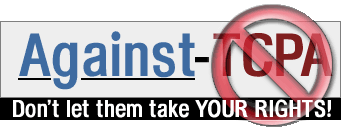|
1. Introduction
2. Kernel
3. Theme
4. Bootsplash
5. Progress bar
6. Bootloader
7. Tips & Tricks
8. Related documents
9. About
1.1. What is it?
Bootsplash is a feature that uses framebuffer to provide a nice splashscreen while booting and shutting down the system.
Additionally, it is possible to have a progress bar indicating the status of the boot and shut down process.
It is in every moment possible to switch back to the normal text console.
If you are newbie by GNU/Linux, the whole process could be too complicated. Consider this document, only if you already have some experience with kernel compilation.
1.2. Debian Limitation
Currenty, this feature has not been officially integrated in Debian. It is anyway possible to install it, using unofficial Debian packages.
1.3. Unofficial packages
Make available the required packages, by adding the following line in /etc/apt/sources.list:
deb http://debian.bootsplash.de unstable main
Then, calling
apt-get update
apt-cache search bootsplash
you will see all the available packages related to bootsplash.
The kernel must support this feature.
Since the Debian kernel does not support it yet, you have first to patch the official Debian kernel and then to rebuild a new one.
The following description is for kernel 2.6.8. Replace this number with your kernel number.
2.1. Installing kernel sources
Install the sources:
apt-get update
apt-get install kernel-source-2.6.8
and extract them:
cd /usr/src
tar xjf kernel-source-2.6.8.tar.bz2
2.2. Installing patch
Install the patch by calling
apt-get install kernel-patch-bootsplash
2.3. Applying patch
Apply the patch by calling
cd /usr/src/kernel-source-2.6.8
../kernel-patches/all/apply/bootsplash
Instead, to unapply the patch call
cd /usr/src/kernel-source-2.6.8
../kernel-patches/all/unpatch/bootsplash
2.4. Configuring
Configure the kernel by calling
cd /usr/src/kernel-source-2.6.8
make menuconfig
and make sure the following items are selected:
Code maturity level options -->
[y] Prompt for development and/or incomplete code/drivers
Processor type and features --->
[y] MTRR (Memory Type Range Register) support
Device Drivers --->
Block devices --->
<y> Loopback device support
<y> RAM disk support
(4096) Default RAM disk size
[y] Initial RAM disk (initrd) support
Graphics support --->
[y] Support for frame buffer devices
[y] VESA VGA graphics support
Console display driver support --->
[y] Video mode selection support
<y> Framebuffer Console support
Bootsplash configuration --->
[y] Bootup splash screen
2.5. Building
Build the new kernel:
cd /usr/src/kernel-source-2.6.8
make-kpkg --append_to_version -yourHost --revision=yourRevisionNumber kernel_image modules_image
For example:
make-kpkg --append_to_version -tux --revision=1 kernel_image modules_image
2.6. Installing
Install the new kernel:
cd ..
dpkg -i kernel-image-2.6.8.*.deb
3.1. Installing
All the available bootsplash themes can be listed with the following command:
apt-get update
apt-cache search bootsplash-theme
Install how many themes do you want, by calling
apt-get install bootsplash-theme-xxx
replacing xxx with the name of the desired theme.
Tip: using synaptic is much more easier.
4.1. Installation
This package provides the bootsplash tools and can create/update the required initrd image. Yes, unfortunately, an initrd image is needed in order to use bootsplash, but don't panic. This package will automatically update the existing one or will create a new one for you.
Install bootsplash:
apt-get install bootsplash
During the installation process, you will asked for what boosplash theme do you want to use. Select one.
Eventually, you will also asked for the resolution to use. Select some according your needs.
5.1. Introduction
To provide such a feature, the /etc/init.d/rcS and /etc/init.d/rc must be patched.
This can be easily done by installing the next package.
The original files will be backuped and will be restored by deinstalling the next package.
5.2. Installing
Just call
apt-get install sysv-rc-bootsplash
6.1. Grub
Make the following chages in the /boot/grub/menu.lst file.
Add the following parameters for the kernel:
vga=791
and
splash=silent
Add the following initrd line:
initrd /boot/initrd.splash
For example:
title Debian GNU/Linux, kernel 2.6.8
kernel /boot/vmlinuz-2.6.8 root=/dev/hda1 vga=791 ro splash=silent
initrd /boot/initrd.splash
savedefault
boot
6.2. Lilo
What, are you still using lilo???? It would be time to switch to grub!!!
If not, here what do you need:
initrd=/boot/initrd.splash
vga=791
append="splash=silent"
7.1. Trying a new theme
To easily try different themes, it is not necessary to reboot.
Just call:
splash -s -u 5 /etc/bootsplash/themes/current/config/bootsplash-1024x768.cfg
and switch to console 6 (yes, not 5!).
7.2. Selecting desired theme
Once tried different themes, select the desired one by calling:
dpkg-reconfigure boostplash
8.1. Homepage
This is the official homepage: http://www.bootsplash.org.
8.2. Useful site
This is an unofficial homepage but has a lot of usefully informations: http://www.bootsplash.de.
My document is based on the informations extraced from this site.
9.1. Author
Emidio Planamente <eplanamente@gmx.ch>
9.2. History
Version 1
First public release
|